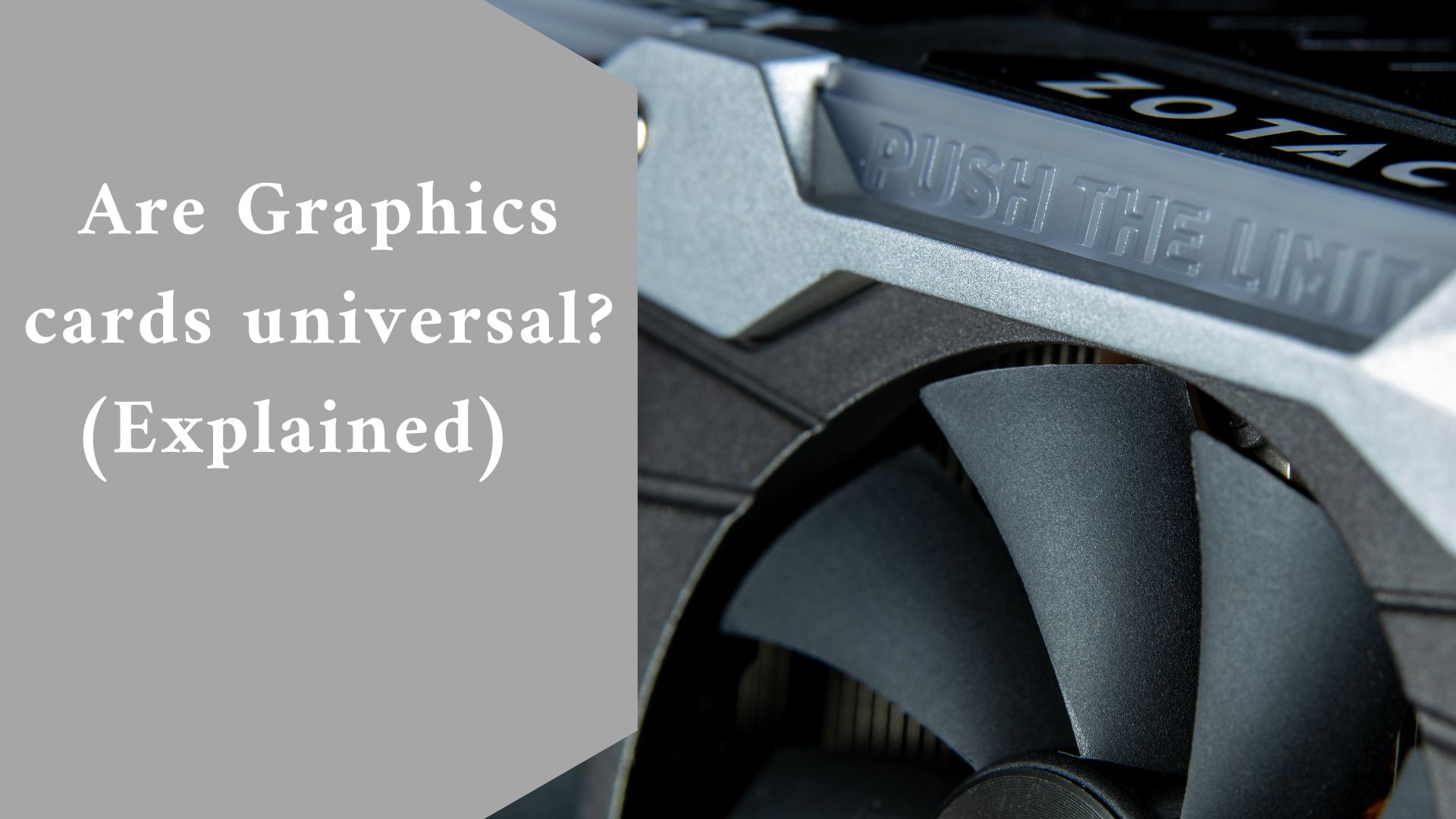No, graphics cards are not all the same. If you are changing an existing card or adding a new one, you must ensure that the card is compatible with the motherboard of your computer.
Continue reading to learn more about the many types of graphics cards available and how they work. We’ll look at the features of modern gaming graphics cards and how to tell if they’ll work with your machine.
How Do I Determine Whether a Graphics Card Is Compatible?
To determine whether a graphics card is compatible with your computer, look at the size of the present graphics card and how power is linked to it.
Most graphics cards include specifications on their packaging that indicate their compatibility. Most computer retailers and resellers will be able to inform you of the specifications for suitable graphics cards. Here are some factors to consider when purchasing a new or replacement graphics card.
-
Check the Sizing Requirements on Your Case
Components can be installed in specific slots on the motherboard of your computer. For video cards or graphics cards, most modern computers include PCI Express x16 slots.
Most modern gaming graphics cards are backward compatible if your computer has an earlier version of this slot.
Many of today’s gaming graphics cards include built-in fans to keep their components cool. These fans can make them far thicker than a standard card.
If your gaming graphics card has a fan, you’ll need to take measurements above and below the PCI Express x16 slot. If there are two slots, a thicker graphics card may be possible.
You should also measure the length of your graphics card and compare it to the distance between the backplate and the front components of your case.
You’ll need to make more room for the power supply on graphics cards that have the power input on the rear rather than the side.
If you are unable to correctly measure it, computers and manufacturers should have this dimension information on availability.
-
Check the power requirements of the graphics card.
Graphics cards must also be powered via a 6-pin or 8-pin connector. Advanced gaming graphics cards typically require two power connectors rather than one. You should be able to determine the type of power connector on your graphics card.
Examine the area around the PCI Express x16 slot on your motherboard for extra space for a power supply for your gaming graphics card.
There are adaptors on the market that connect to a conventional four-pin power supply if there is no existing power supply or if it is incompatible with your new graphics card.
Related video here 👇🏿👇🏿👇👇
-
Examine Your PC’s Basic Input/Output Features
Every computer includes a built-in Basic Input/Output chip that certain PC manufacturers can lock, preventing you from changing its settings to accept your new graphics card.
These chips govern how your computer’s operating system interacts with its hardware. The basic input/output chip should recognize any new gear, such as a graphics card, but in some circumstances, you will need to alter its settings manually.
-
Rules for General Video Card Compatibility
There are simple methods for determining the compatibility of a new graphics card. Computer makers should be able to inform you which cards will work with your specific computer.
This information is usually available online at the manufacturer’s website or by contacting a representative. Check the return policy for graphics cards to protect yourself in case your new card is incompatible.
How Graphics Cards Function on your device
Graphics cards are in charge of everything that appears on your computer’s monitor. They convert the millions of pixels of your computer’s resolution into the images displayed on your monitor.
Some computers include a motherboard with integrated graphics capability, which eliminates the need for a separate graphics card.
The graphics card selects how to arrange the pixels on the screen to display the information sent by your computer’s CPU and software applications.
The image is subsequently transferred to your computer’s monitor by the graphics card. Graphics cards are in charge of 2-D visuals as well as more complicated 3-D ones.
Gaming necessitates your graphics card to receive and send information hundreds of times per second. All of these processes are completed by graphics cards, which use four different components:
- The motherboard
- A computer processor
- The memory of the computer
- A surveillance camera
The processor in your computer assists in data transmission to and from the graphics card, while the motherboard supplies data and a power supply.
The individual pixels and finished images that the graphics card translates are stored in your computer’s memory. Finally, the monitor displays all of the finished images generated by the data translation.
Integrated GPUs are not replaceable or upgradeable.
Integrated GPUs are permanently attached to the motherboard and cannot be removed or changed. Many laptops and low-cost desktop PCs include integrated GPUs. Integrated GPUs are not good for gaming but are ideal for basic computer operations.
A computer maker or seller should be able to inform you whether a certain model has an integrated GPU that cannot be replaced or whether there is room for an additional graphics card. If you intend to add or replace an existing graphics card, look into the specifications of each model.
Discrete GPUs Can Be Upgraded and Replaced
A discrete GPU or graphics card is inserted into the motherboard of a computer, either replacing or supplementing the existing graphics card. As newer cards become available, these graphics cards can be swapped and improved.
GPUs are devices that include a collection of hardware capabilities that can use various 3D engines to execute game code. GPUs use geometry, texture mapping, and execution to transform the pixels on your screen into what you see in a game.
GPUs are in charge of 3D graphics memory and display, so the more powerful your GPU, or graphics card, the smoother and more detailed your gaming experience will be.
The Advantages of Upgrading Your Graphics Card
There are numerous reasons to improve your computer’s graphics card, particularly if you are an active gamer, but there are also other benefits to your computer’s performance that you may see even if you are not gaming.
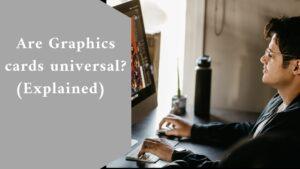
-
Improved Gaming Experience
If you are only a casual player, changing your graphics card may not be entirely required, especially given the high cost of complex graphics cards.
A sophisticated graphics card will provide your game with higher-quality graphics and faster performance if you are an experienced gamer. The smoother the frame rates, the faster the processing. Your game display will be improved as well.
-
Graphics cards relieve the CPU of its workload.
If a graphics card is not there or is not powerful enough, your computer’s CPU, or Central Processing Unit, will be in charge of the graphics calculations and display.
Replacing your current graphics card with a more powerful option relieves the strain on your computer’s CPU. Once installed, graphics cards, or GPUs, have their processing units that take over the task of graphics calculation.
-
Graphics Cards Increase System Memory (RAM)
The present graphics solutions on your system will consume memory space by storing all of the information connected to display data and processing. Graphics cards have their tiny memory banks for all of the data-related information.
-
Advantages of Using 3-D Applications and Software
The usage of graphics cards improves the flexibility of space and the capabilities of your CPU, but these are only a few of the advantages.
If you are a graphic designer or artist who frequently utilizes tools such as Adobe Photoshop or Illustrates, adding a graphics card to your computer may make your life (and job!) easier.
When using these programs, graphic cards will accelerate the process and provide clearer, more precise results.
-
Improvements in Video Output and HD Experience
Gaming is not the only application that will profit greatly from the use of a graphics card. If you use your computer to play DVDs or Blu-Rays, a sophisticated graphics card will make a significant difference in visual clarity. You may also notice a reduction in buffering and smoothness of play.
Final thought
Graphics cards are either built into the motherboard of your computer or purchased separately. Not all graphics cards are backward compatible with other PCs. Check with your manufacturer or seller to ensure compatibility. Check the size and power requirements of your PC and graphics card.
Graphics cards provide greater gaming and video playback capabilities, as well as crisper displays for various software and programs used by graphic designers and artists.
Despite all of the benefits of graphics cards, there are a few significant drawbacks, such as the danger of overheating during periods of high usage.
The expense of graphics cards sold aftermarket or included on specific gaming laptops can significantly outweigh some of the benefits.