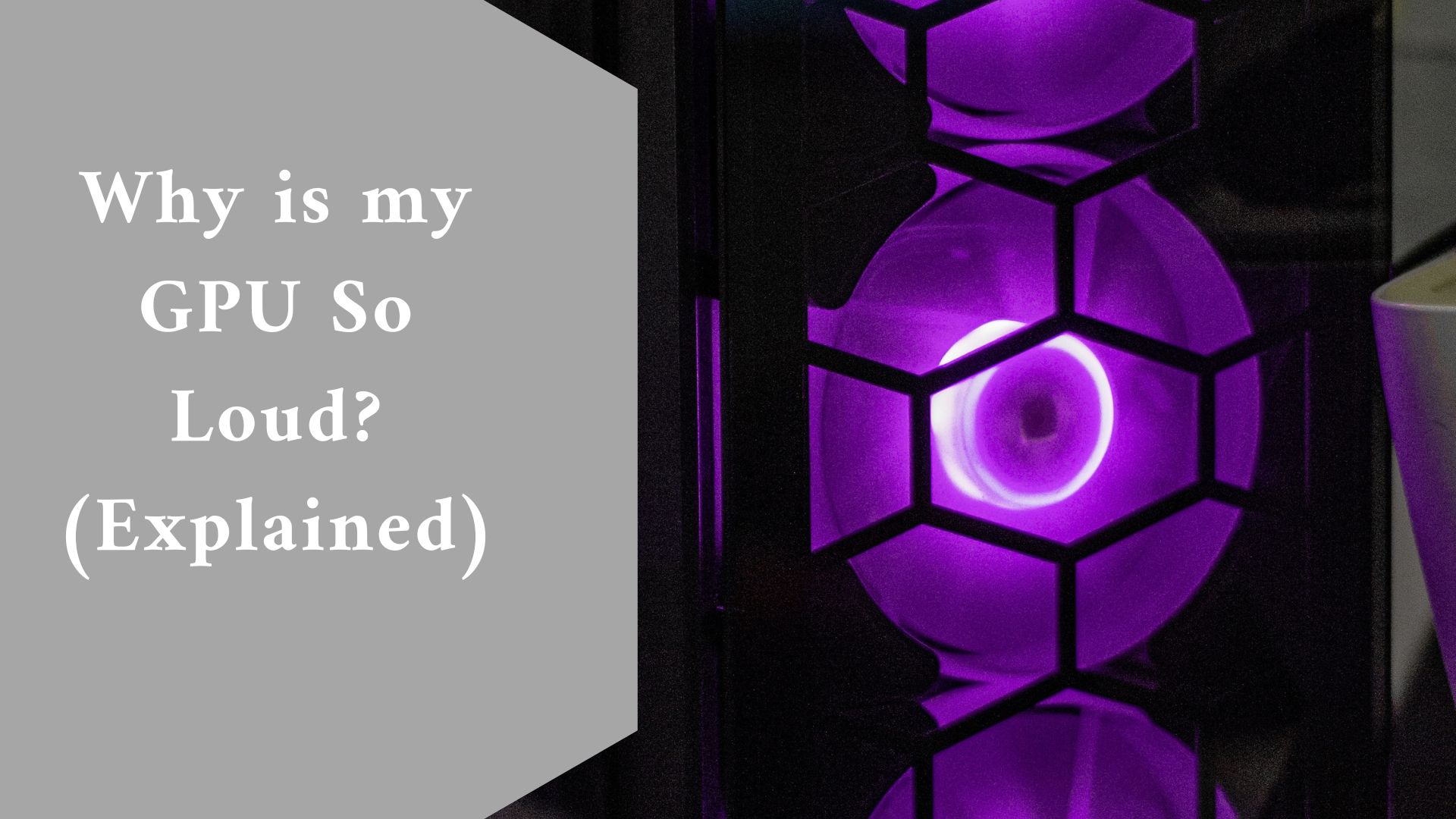A noisy fan is always annoying and prevents you from fully hearing your in-game sound. A loud fan from your graphics card may have been bothering you for some time, and you’re not sure what’s causing it to be so loud. While there are several causes, it is critical to focus on the remedy, which will also allow you to determine the source of the loudness.
Why is my GPU so loud?
A graphics card can be loud due to a variety of difficulties including: the Fan, heatsink, overclocking, and dirt and you can remedy it using one of the five techniques listed below.
Be aware that there are two types of fan noises: those caused by excessive fan speed and those caused by a malfunctioning fan. The methods that follow are only effective in the first case.
Two of these techniques are for individuals who do not want to open their computers, but if these two approaches do not work, it is time to take a screwdriver to the problem and solve it once and for all.
Fix for a lousy GPU include:
- Change the Fan Curve
- Downclock
- Remove the dirt
- Bearings for Oil Fans
- Replace the Heatsink
-
Change the Fan Curve
The simplest way to reduce fan noise on your graphics card is to reduce the fan speed. You will need to install MSI Afterburner, which is also the greatest graphics card overclocking tool.
Before you change the fan curve, you should check the temperature of your graphics card. You should examine how hot your GPU gets when under full load, as well as how fast your fan spins.
It is not able to examine the MSI Afterburner temperature graph while playing the game. As a result, it is best to employ a stress tool such as Furmark. You can learn how to stress test a graphics card in our tutorial.
If your graphics card is over 80 degrees Celsius and your fan is spinning at full speed, it’s recommended to leave the fan curve alone because lowering the fan speed would just make matters worse.
However, if your GPU fan is running at 100% and your temps are below 80 degrees Celsius, you can reduce the fan speed.
Try setting it to 90% and gradually lower it until you hear very little fan noise and your GPU temperature does not rise above 80 degrees Celsius.
-
Downclock
If lowering the fan speed results in excessive heat, you may need to downclock your GPU. MSI Afterburner allows you to cut the core clock and memory frequency, which should make your graphics card slower in gaming but significantly cooler in operation. This causes your fan speed to decrease automatically, or you may manually adjust it from the Curve.
If your graphics card is still hot and the fan is spinning at full speed, lower the voltage, which should result in a lower fan speed.
I don’t recommend using this procedure before the other three stages listed below, but if you don’t have time or are reluctant to take the chance, stick to these two steps.
-
Remove the dirt
Because your heatsink is unable to adequately cool your graphics card, your GPU fan may be spinning extremely quickly.
This could be due to a buildup of dust on your heatsink that you haven’t cleaned in months or years. This is a common problem.
To repair it, simply clear the dust with compressed air or an air blower. For obstinate dust, you can also use a brush.
It is advised that you disassemble your graphics card to adequately access the heatsink. Before separating the PCB from the heatsink, carefully remove all of the screws and cables. You may also apply new thermal paste to the GPU processor from here after removing the old paste.
-
Bearings for Oil Fans
If you attempted all three of the ways listed above, it’s time to see if your fan needs to be serviced. Remove the fan sticker in the middle and pour some oil into the fan bearing. Some fans have an extra cover that must be removed to access the bearings.
Noise from fans is usually caused by fan bearings that have worn out. The second form of noise I stated in the introduction can also be remedied by pouring some oil, preferably 3-in-1 Multipurpose oil.
-
Replace the Heatsink
This approach addresses both a noisy and hot graphics card. If you notice your fan is dying, there is nothing you can do to save it.
Furthermore, finding a fan similar to the one on your graphics card is tough. As a result, it’s easiest to just replace your graphics card’s heatsink.
It will be pricey, but it will be less expensive than purchasing a new graphics card. There are numerous cooling options for graphics cards available right now, and the amount of cooling you require will determine how much money you will pay.
A standard air cooler heatsink will suffice, however, there are AIO coolers available that will manage the temperature of your GPU unlike anything else.
Final thought
While these are the top five techniques for resolving a noisy graphics card, they are not required to be done to fix the problem in the simplest way possible.
The final technique, changing the cooler, is a foolproof remedy for a graphics card that hasn’t been addressed by the first four ways. If you require assistance, please contact me in the comments section below!