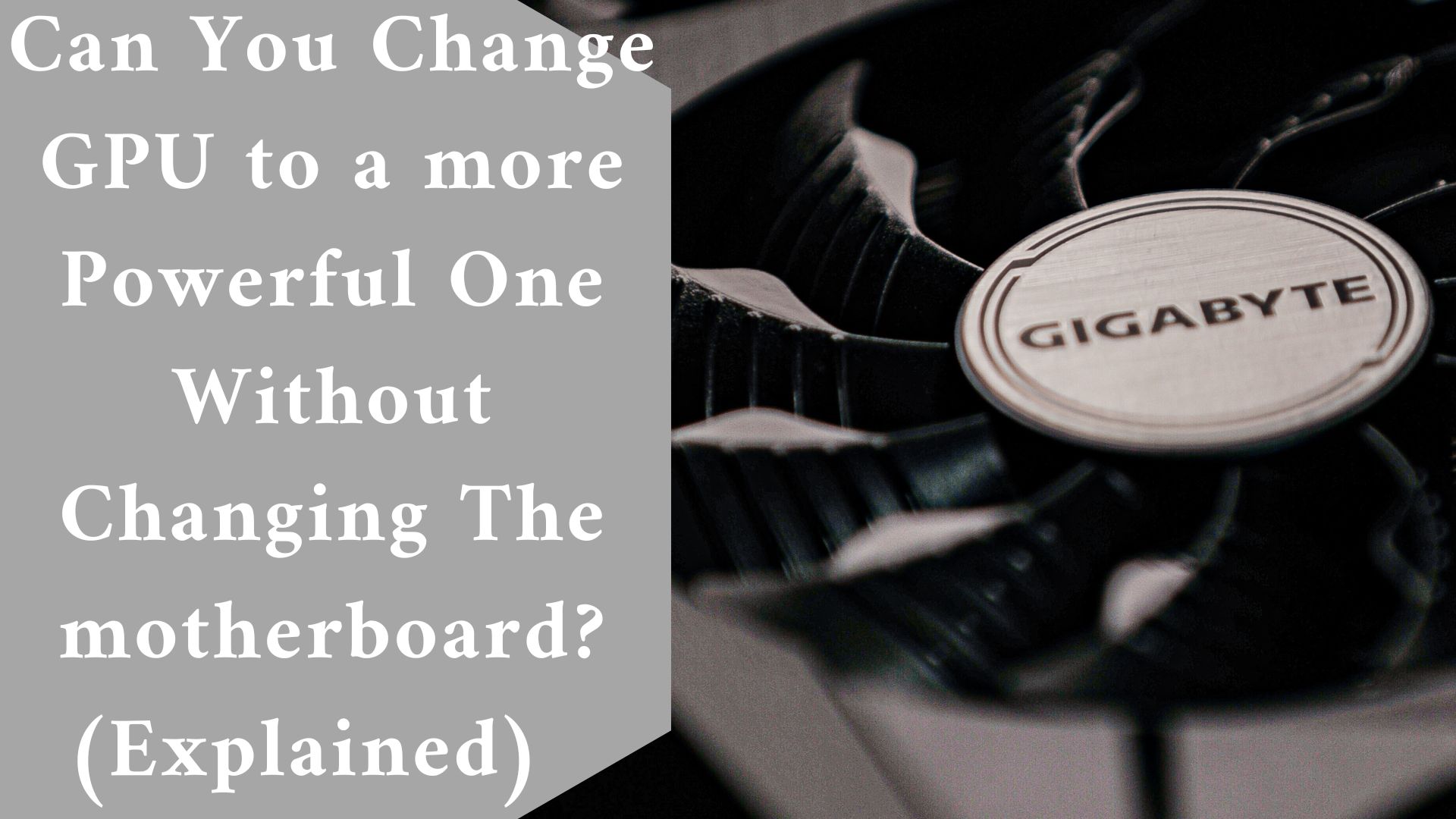Practically, yes. You could get any contemporary GPU as long as you have a PCI-e 16x lane. The question is how the performance will be.
An Old Motherboard can Support New GPU, Not all motherboards are capable of supporting all GPUs.
An Old Motherboard can Support New GPU
If you’re looking to upgrade to a new GPU for your PC, you need to check whether the motherboard can support it.
In most circumstances, an old motherboard will support a new GPU. That, however, is not a rule. Don’t expect your motherboard to accept a brand-new GPU if it was designed decades ago.
Three major elements will determine whether or not your motherboard will support your new GPU.
First and foremost, your motherboard must have a PCI Express x16 slot. This is where the GPU is connected to the motherboard.
These slots are found on all motherboards. However, these spaces are available in a variety of configurations. A new PCI Express 3.0 graphics card, for example, will function on a motherboard with a PCI Express x16 2.0 slot.
Before purchasing a new GPU, you should inspect your motherboard. Two PCI Express x16 slots are standard on newer motherboards. Insert your GPU into the higher slot when installing it.
Second, evaluate the GPU’s length and width concerning the motherboard. GPUs are massive. They take up a lot of room in comparison to other components.
GPUs also have a huge fan for cooling, which is why they take up so much area. Because the fan will be on the lower side of the graphics card, you’ll need an extra empty slot. The GPU is also heavy, so anticipate it to place additional strain on the motherboard.
Furthermore, GPUs may come with power cords that connect to the power supply. These wires also take up extra space. As a result, you’ll need to take measurements of your GPU for it to fit properly within your case.
Your graphic card’s specifications, including length and width, should be available on the manufacturer’s website. Before you invest, have a peek. Measure the dimensions of your case as well.
Third, your power supply should be capable of supporting the GPU. GPUs, as you may know, consume a lot of energy. In addition, the motherboard should have a powerful graphics card.
The power supply will include PCI-E power connections. To conserve space, you’ll need to modify the cords. Next, don’t assume your motherboard can support the GPU.
If your power supply is incapable of supporting the new GPU, you may need to update it. At the very least, you should think about adaptor cables. It may be out of reach if your motherboard does not support them.
If a motherboard has the necessary slots, space, and power, it will almost certainly accommodate a new GPU. If any of these conditions are not met, there may be a workaround. Don’t spend your attention if more of them are absent.
Not all motherboards are capable of supporting all GPUs though.
Not all motherboards are capable of supporting all GPUs. You couldn’t wear the same garment you wore when you were 9 as a 23-year-old man, could you?
It’s not a matter of style. It simply will not fit.
But you’re not going to wear a shirt from two years ago, are you? The same thing happens with motherboards and GPUs. A 2001 motherboard will not support a 2015 GPU.
A 2015 motherboard, on the other hand, would accommodate a 2018 GPU. It all comes down to the slot in which the GPU is installed. There is always a way where there is a slot.
The graphics card’s dimensions will also affect whether it will fit. Do some study if you’re unsure whether your motherboard will handle a new GPU. You can open your case and look for the model printed on the motherboard somewhere.
If this is not possible, use a measuring tape and measure the case’s measurements. This is not perfect, but it is better than nothing. If you know the model and make of the motherboard, you may run a quick Google search to find out what slots, dimensions, and GPUs are supported.
Also, remember to collect rough measurements of the closed case. Hopefully, you do not keep your case open because dust might accumulate and generate excessive heat. So, understand how to securely install the GPU and close the case.
The GPU consumes the most power and generates the greatest heat. As a result, make certain that it does not interfere with other components on the motherboard. It’s pointless to shove the GPU into the motherboard and barely close the case because it could cause more harm than good.
A Motherboard Can Destroy A GPU
A GPU can be broken by a motherboard, especially during shipping. It’s a rare occurrence, but it’s not unheard of. GPUs can also cause motherboards to burn.
GPUs with a backplate place a significant strain on the motherboard. For this reason, newer motherboards contain robust PCI slots. GPUs also have a “hook” that securely attaches to the motherboard.

When installing a GPU, make sure it fits properly. Don’t push it. If it did not fit smoothly, it is most likely the correct graphics card for this motherboard.
As a result, the answer is no. New GPUs will not be supported by legacy motherboards. Furthermore, placing the incorrect GPU within the motherboard may cause irreversible harm to the computer.
Most PC manufacturers will supply their machines with the GPU disconnected. Similarly, when traveling your PC, remove the GPU. Water-powered cooling systems, hard drives, and liquid coolers may also need to be removed.
If you have a bespoke water-cooling system, drain it and allow it to dry. Magnetic hard drives should be secured with anti-vibration mounts. Secure any loose parts as well.
In other words, the GPU is rarely killed by the motherboard. The opposite is more common. A GPU has the potential to damage the motherboard.
Pay attention since this is the crucial point. The GPU draws a lot of power. If you leave your powerful GPU operating for an extended time, it will take a significant amount of energy from the motherboard.
This level of power usage cannot be sustained by the motherboard. It will either shut down or break. It has nothing to do with the power supply.
The computer’s power is generated by the power supply. However, the best power supply would be useless if the motherboard cannot handle your sophisticated GPU. That is why it is critical to pair the GPU with a powerful motherboard.
As a result, the motherboard will not break the GPU as much as the GPU will.
Final thought
Be realistic when installing a new GPU in an aging motherboard. A super-advanced GPU cannot be supported by a legacy motherboard.
Not all motherboards are capable of supporting all GPUs. Every year, new technologies arise. The most recent innovation quickly becomes obsolete.
Take note of your CPU and how it interacts with other components on the motherboard. Because the CPU is the computer’s “brain,” it consumes a lot of energy.
As a result, you should have some sort of fail-safe mechanism in place, such as a cooling system or a power surge protector.
Installing the incorrect GPU in the incorrect motherboard can result in the loss of both the GPU and the motherboard.
Don’t jump to conclusions about compatibility. Before making a decision, do some research on your GPU and motherboard.