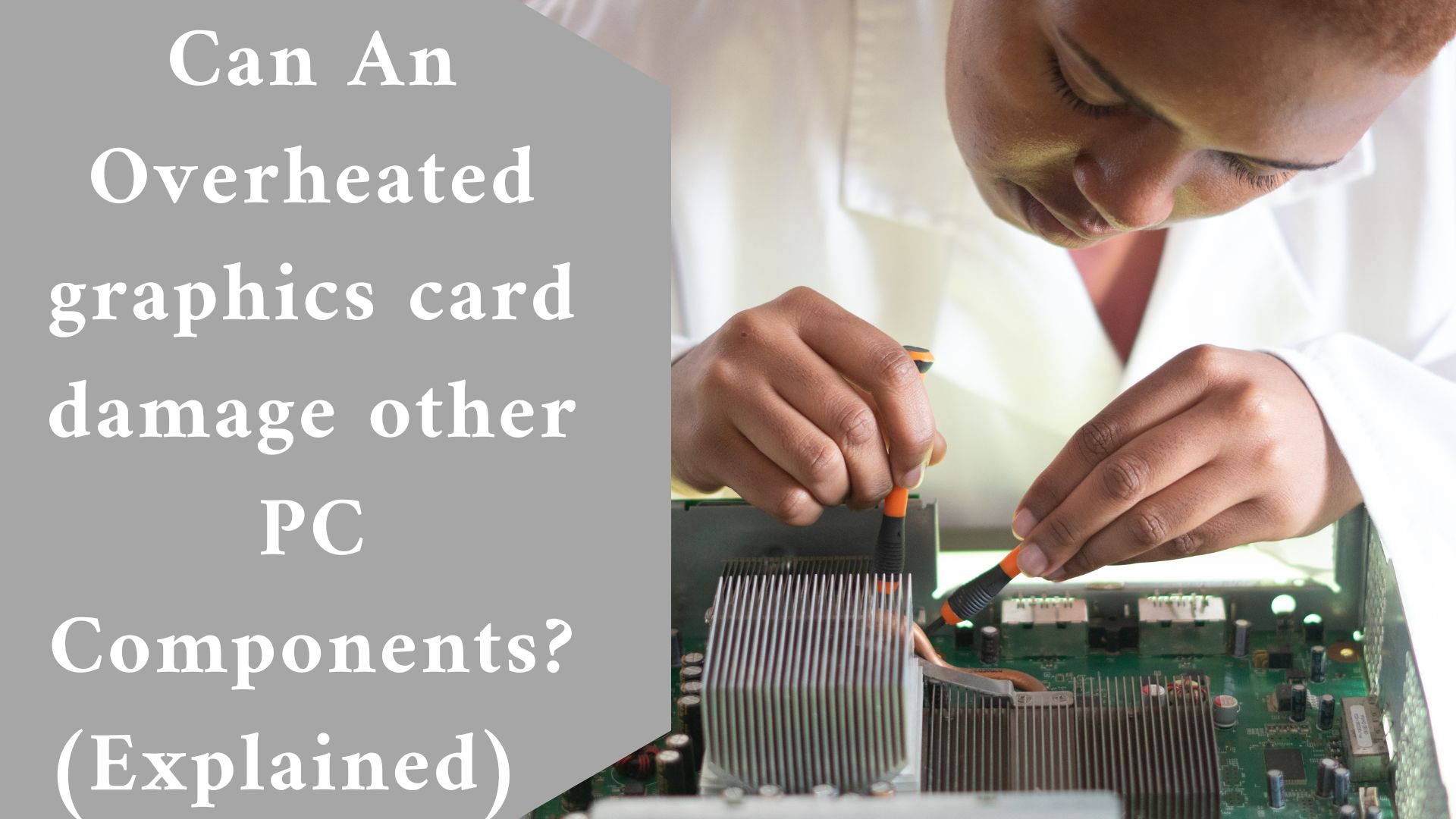Heat can always damage other components, hence the distance between the card and other cards and parts is critical. It should be alright if the case is sufficiently cooled.
Overheating can damage Destroy The Motherboard
If you’ve been researching PC technology, you’ve most likely come across the phrase “overheating.” However, it is not always clear what it signifies or why it is so harmful to your computer.
When the motherboard overheats, the components expand and lose conductivity. It harms them, causing thermal runaway, which further harms the PCB. It damages and renders the motherboard worthless, making it difficult for the computer to execute any task.
How Do You Know If Your PC Is Overheating?
If you use the computer frequently, you will notice when the heat begins to damage the motherboard.
The general rule is to avoid exposing your computer to any sort of heat because it causes instability and may harm components. It has the potential to cause the computer to shut down without warning.
However, you can immediately identify if your computer is overheating. Unexpected shutdowns or misbehaving PCs are indicators that some components are receiving more heat than usual.
Heat deteriorates components and causes them to fail. Also, rattling indicates that your computer’s fan is overworking owing to overheating. Here are several warning signals that your motherboard is overheating.
Instability concerns
– If you realize that the system is unstable and that performing any activity is becoming increasingly difficult, it is an indication that your computer is overheating. This will always occur when you submit your PC to strenuous tasks such as gaming.
Sudden shutdowns
– if your PC shuts down in the middle of a project, it is a sign that the sink is unable to transfer heat away or that the fan is unable to bring in cold air to maintain temperatures.
As a result, the computer will shut down to prevent further damage to the components and motherboard.
Although numerous other factors can cause your computer to display a blue screen, one of the most common causes is overheating. This can also occur when the machine does hard tasks such as video transcoding or playing intense games.
Freezes
– When your computer freezes unexpectedly, it is a symptom that the motherboard is overheated.
Slowdowns
– When a computer overheats, it makes communication between components difficult. It causes malfunctions and inexplicable slowdowns. Furthermore, the computer becomes slow, and its performance deteriorates over time. It will irritate you and make you want to throw it away at some time.
When a computer experiences sudden reboots, it is a symptom that it is overheating. To avoid harming components, the computer reboots to allow it to cool down.
Hanging errors- A computer may occasionally hang or display a heatsink, temperature, or fan fault message. When you encounter such a notice, it means that the system has failed due to excessive heat.
Overheating is likely to cause component failure. It can, for example, destroy capacitors or diodes. This could damage the motherboard and make it harder for the computer to operate. It may someday become extinct.
When a computer overheats, it becomes hot, and any of the aforementioned symptoms, such as unexpected shutdowns, blue screens, and freezes, maybe a sign of a crash. When temperatures are excessively high, the motherboard may catch fire in some situations. It results in the computer’s demise.
Here is How you Can Cool your computer down?
A computer motherboard requires frequent cooling to perform properly. Normally, the motherboard permits data to travel between the computer’s components such as RAM, CPU, VGA cards, and HDD/SSD. When the temperature exceeds a specific threshold, the processor slows down and may shut off unexpectedly.
It may result in reboots and even the components being burned in some circumstances. If you do not act quickly, the components will be destroyed and the motherboard will be ruined, resulting in computer failure. As a result, you should use third-party utility software to check the computer’s motherboard temperature frequently.
Following that, you must keep the cooling system running to maintain stability and drop the temperature on the motherboard. Here are some solutions for cooling your motherboard.
Proper ventilation is essential.
When trying to keep your computer’s temperature at a set level, appropriate ventilation is vital. Proper ventilation maximizes airflow and allows for unrestricted air circulation.
As a result, you must clean and dust air vents regularly and ensure that nothing prevents air from flowing through the PC shell. It may also be important to clean the fan regularly and remove any layer of dirt on its motherboard.
CPUs can also overheat and block airflow, thus cleaning and dusting the CPU may be important to allow air to flow easily to the circuits. When removing dirt from the components, always use a soft brush.
Updating The BIOS Check for BIOS updates by logging onto the motherboard’s manufacturer. This should always occur when you upgrade Windows or change your operating system. Every operating system has its own BIOS driver. The BIOS drivers are always updated by the manufacturer.
As a result, if your computer overheats following an upgrade or installation of an operating system, resolve the problem by updating the BIOS.
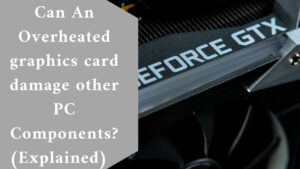
Include Fans
If you can add an extra fan to your machine, that would be ideal. It improves the condition of components and allows you to deploy the computer to do various tasks.
If you enjoy playing games on your computer, you should be aware that games require more processing power from the GPU and CPU. As a result, the components, especially the RAM, become hot.
It may cause an extremely high temperature, which may harm the motherboard. Installing a new cooling fan, on the other hand, will cool down your PC’s components by enabling more air to circulate in and out of the computer. It cools the motherboard and allows the computer to run at peak performance.
The Heatsink Connection
Excessive heat will affect the motherboard if the heatsink is loosely connected. Check to confirm that it is completely attached to the motherboard. Examine the motherboard for symptoms of overheating after opening the PC case.
Check how the drain connects to the motherboard if it is overheating. Fill any gaps with thermal paste if you find them.
Consider using a fan in place of the heatsink.
If your motherboard contains a heat sink and you realize it is overheating, try replacing it with a fan. When the host bridge or the Northbridge generates significant heat, this should always be the case.
Only use branded power supplies.
When you buy a low-cost power supply, you sacrifice quality and risk encountering frequent overheating problems.
Low-quality power supplies may not offer enough power to support motherboard components. These are low-quality power supplies that will always fail you and cause overheating.
Component Upgrades
If you still have ancient processors, graphics cards, and VGA cards in your computer, they may be inefficient and drain a lot of power for no purpose.
The computer may be unable to do tasks at the needed speed. You may need to replace them with new components, such as installing Solid State Drives on the system.
It does away with the large Hard Disk Drives that take up a lot of room. Modern SSDs emit less energy and use less power.
Turn off Overclocking.
Overclocking occurs when motherboards overheat. So, the first thing you need to do is turn off overclocking and check that the temperature is not too high. However, not all motherboards support overclocking. As a result, before you spend your money on a motherboard, make sure to examine this function.
It’s worth noting that the motherboard is still one of the most important components of a computer. It is linked to the RAM, the Processor, and the Graphic Card.
As a result, when the motherboard overheats, the entire PC, including peripheral devices, suffers. As a result, having a high-quality motherboard is critical for achieving maximum output while also ensuring reliability.
Place the tower so that it does not overheat.
Make careful to allow some space between your desktop towers when organizing them. You may leave the recommended 5-10 cm space around the fan. It lets air freely flow in and out, preventing the motherboard from overheating. Also, be sure to leave sufficient space on either side of the tower for additional vents.
Avoid covering the upper vents of the cover with books or containers.
Maintain the Fan’s Cleanliness
Dust, particles, and hair will always be sucked up by the fan. When they build up, they can be disastrous to the cooling system. As a result, make sure to clean out any dust, air, or other debris that may have accumulated on the CPU fan blade or within the computer.
These objects slow down cooling and make your computer run slower. When there is too much dust and debris, it can overheat the motherboard, resulting in disastrous effects such as computer failure.
Final thought
You must keep an eye out for and deal with anything that causes your computer to overheat. The cleaning of the motherboard and computer components should be done regularly.
Second, using self-adhesive rubber feet and coolers may help prevent the laptop from overheating. Check to see if enough air is circulating in the computer. Finally, set the laptops on even surfaces to promote free air circulation.
Related Article:
How Do You Set Up V-Ray For SketchUp Settings to Render Using GPU? (Explained)