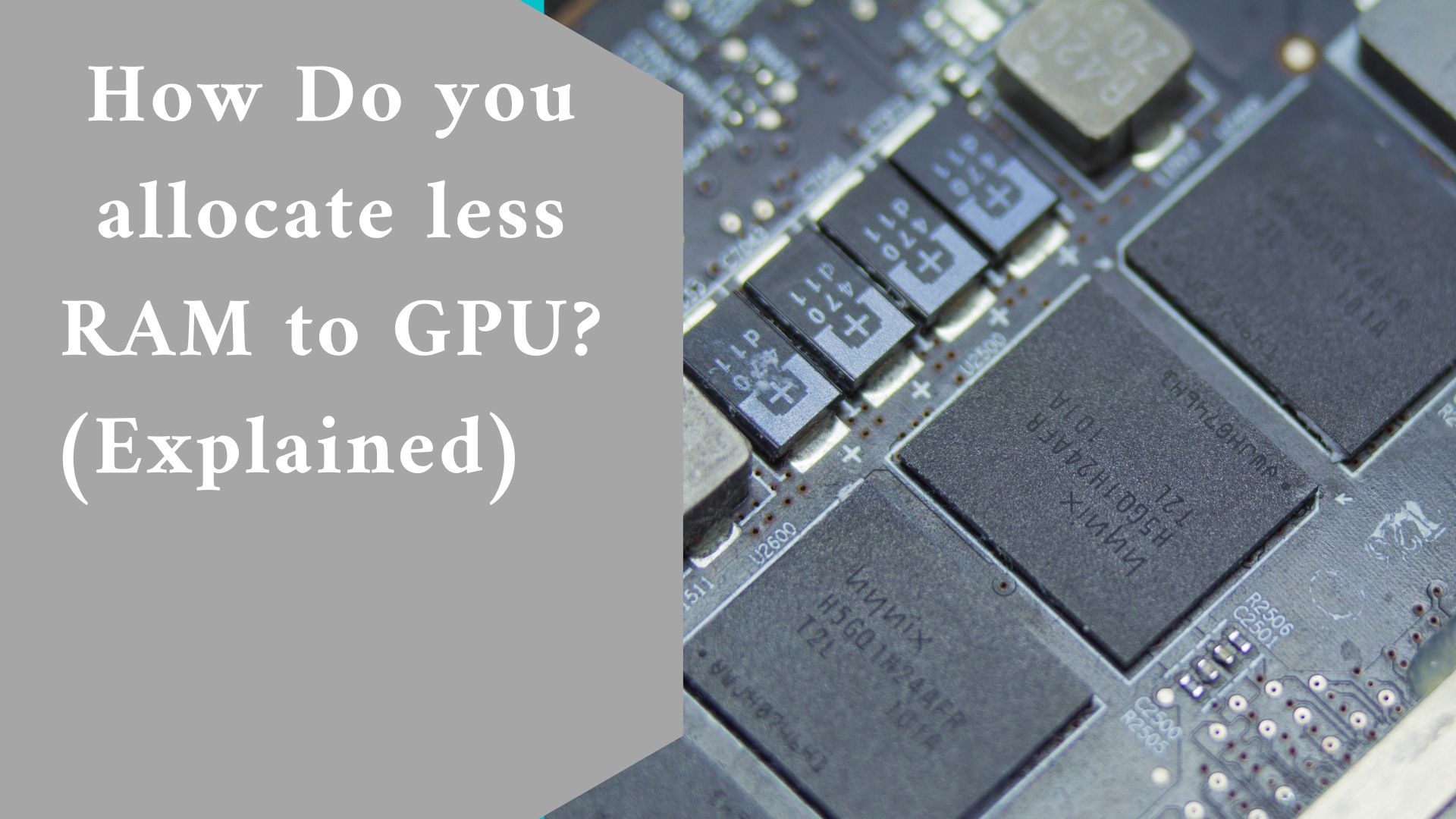Allocate less RAM to GPU using this tips. Business owners who require their computers to execute graphics-intensive jobs such as video editing or 3D modeling sometimes purchase high-end PCs with discrete video cards with built-in, dedicated RAM.
Entrepreneurs who use their business PCs for more everyday chores, such as word processing or spreadsheet creation, do not typically require pricey video cards.
As a result, many business computers ship with integrated onboard graphics adapters that share RAM with the processor.
While integrated video adapters are not as fast as dedicated video cards, they are adequate for most corporate activities. If you need to improve the performance of an onboard video chipset, you can increase the memory allocated to the adapter in the system BIOS.
Getting into the BIOS
You must adjust settings in the system BIOS to change the amount of memory allotted to the onboard video card.
Log out of Windows and restart the computer to access the BIOS. After restarting the computer, press the “Delete,” “F1,” or “F2” key many times as soon as the initial system POST or corporate logo screen appears.
Your machine should display the BIOS menu screen after a few seconds. Depending on your system security settings, you may be required to provide an administrator password when the BIOS menu screen opens.
Locating Video Card Settings
Various manufacturers use various types of software to manage system BIOS settings. As a result, certain models may have an easier time locating the relevant menu choice for modifying onboard video card memory settings than others.
However, the menu option to adjust the graphics adapter RAM settings should be in “Advanced,” “Advanced Chipset,” “Advanced Features,” or another similarly named section of the menu.
To get to the correct menu option, use the arrow keys on the keyboard or click the header if the system BIOS permits mouse use.
Memory Allocation Modification
Changing the amount of memory allotted to the onboard video card is pretty simple once you identify the portion of the BIOS menu that has the “Graphics Settings” or “Video Settings” option.
Simply click “Enter” to open the menu, and then use the arrow keys or your mouse to select one of the memory quantity options listed.
Typical BIOS settings are 32MB, 64MB, 128MB, and 256MB. After you’ve determined how much memory to allocate to the graphics card, press the “F10” key or click the “Save Changes and Exit” option at the bottom of the BIOS menu screen.
After you make your changes and exit the BIOS, the computer restarts and automatically installs the updated memory settings for the onboard video card.
Considerations for Performance
The more RAM you allot to the onboard graphics adapter, the better the performance of the video chipset.
Allocating additional memory to the video card, on the other hand, decreases the amount of system RAM available to the processor for running applications.
As a result, you should choose the smallest memory value that allows you to utilize the system without experiencing video card memory performance concerns.
If you only need a temporary boost in video performance, you can increase the amount of allocated video memory and then revert it to a lower setting when you finish the video-intensive operation.
If you launch too many other applications while running the video-intensive application, the machine may run out of memory if you don’t have enough RAM.
BIOS Entry Keys Alternatives
If pressing the “Delete,” “F1,” or “F2” keys does not bring up the BIOS menu screen, immediately press the “Pause” key when the machine boots.
Look for a notification near the bottom of the screen that displays the keys to access the BIOS. Tap the proper key a few times until the BIOS menu appears, then press the “Pause” key again.
If no such warning shows during the boot process, consult the user manual for your motherboard or system to discover which key to press to access the system BIOS.
Final thought
From our guide above, you can be able to allocate less or more RAM just by entering the BIOS. We believe that this article was helpful to you.
Thanks for reading and do not forget to leave us a comment in our comment section below.
Related Article:
How Do I Fix Windows Computer Booting Up With A Black Screen? (Explained)